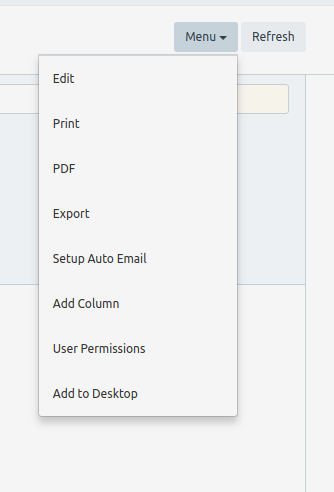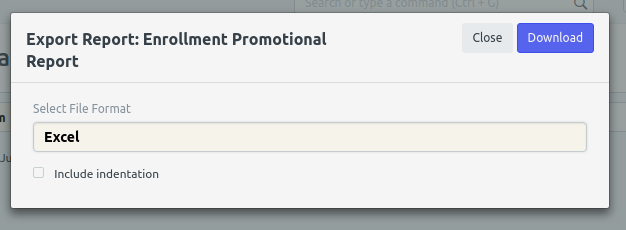Step 1. Registrar will go to their school's Wela site, then log in using their credentials.
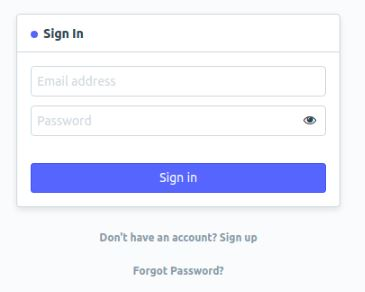
Step 2. After logging in, click icon " Enrollment ledger " Then Click the Report or search in search bar " Masterlist Promotional Report "
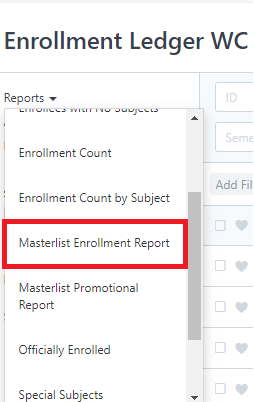
Step 3. Fill in the boxes with the information needed then click refresh.

Step 4.a. PRINTING
To print just click menu drop down and click print and click submit.
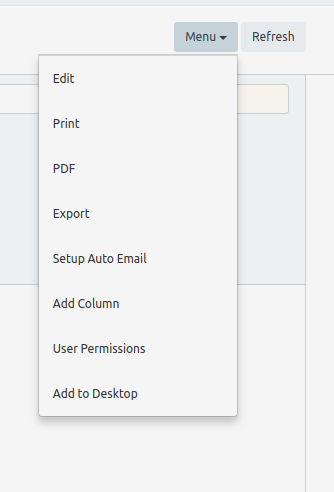
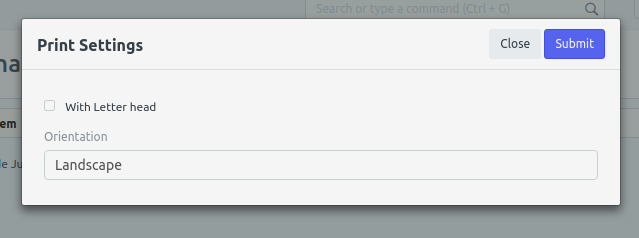
Step 4.b. EXPORTING
- To export to Excel, just click export then click download.