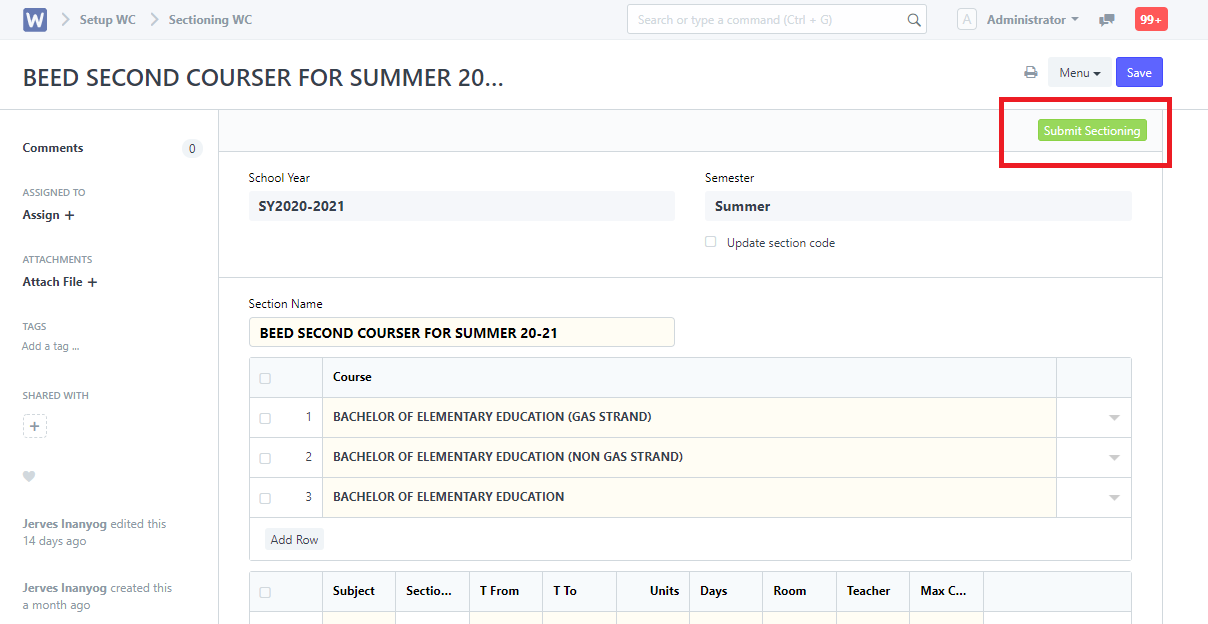Step 1. search "Sectioning WC list " In the search box
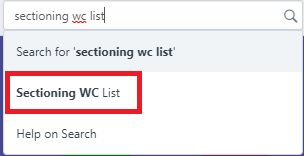
Step 2. Click "New" to create a new Section or Block
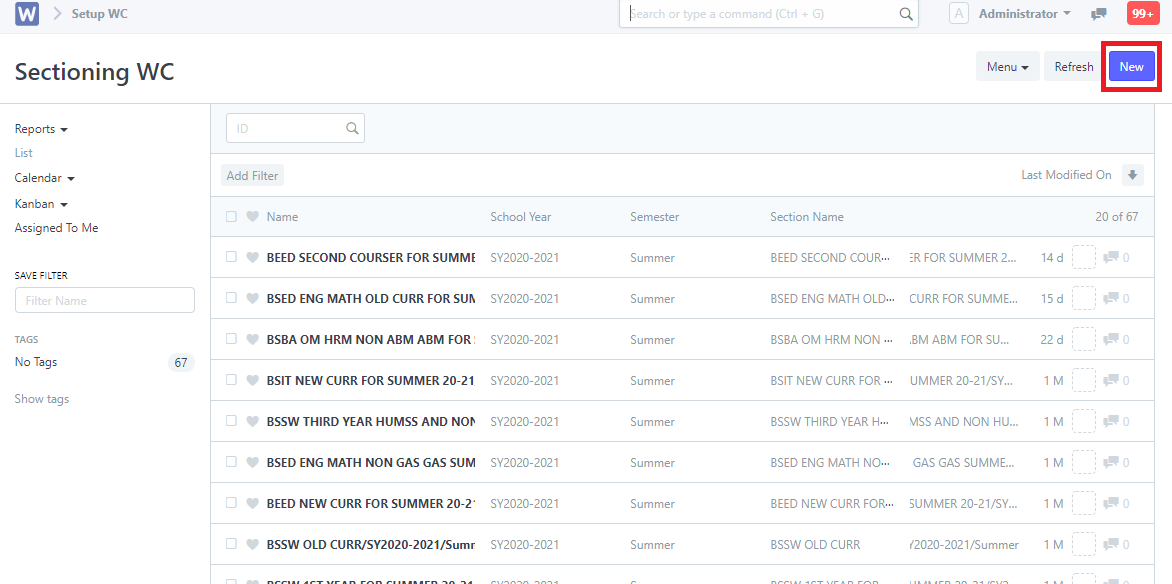
Step 3. Input the details for the created schedule such as School Year, Semester, Section Name / Block Name and also Input the Course.
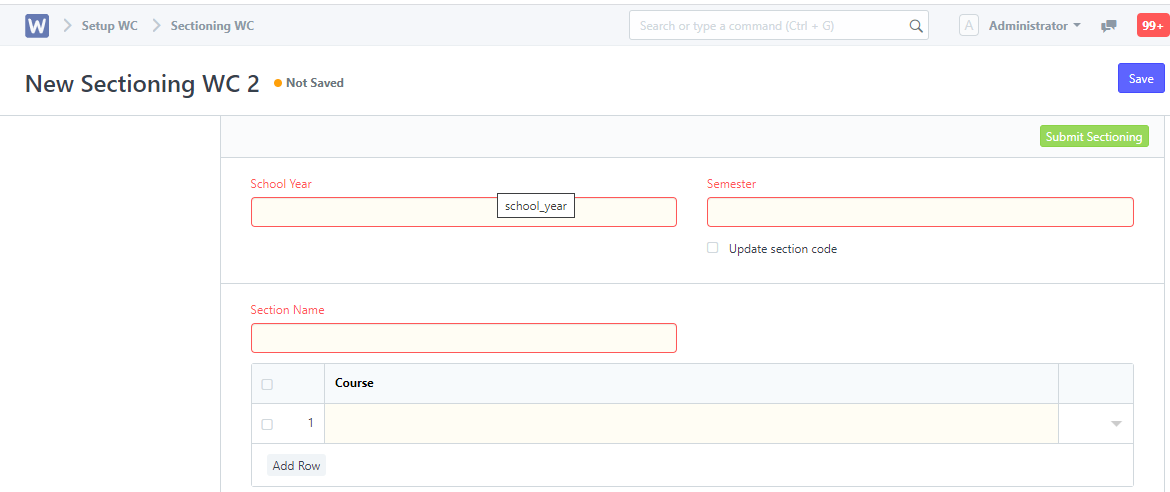
Step 4. Click Add Row and Input the Subject Code, Time, Max Count, Teacher, Days, and Room, then click save after input all Subject Sched offer.

Step 5. Click Submit Sectioning