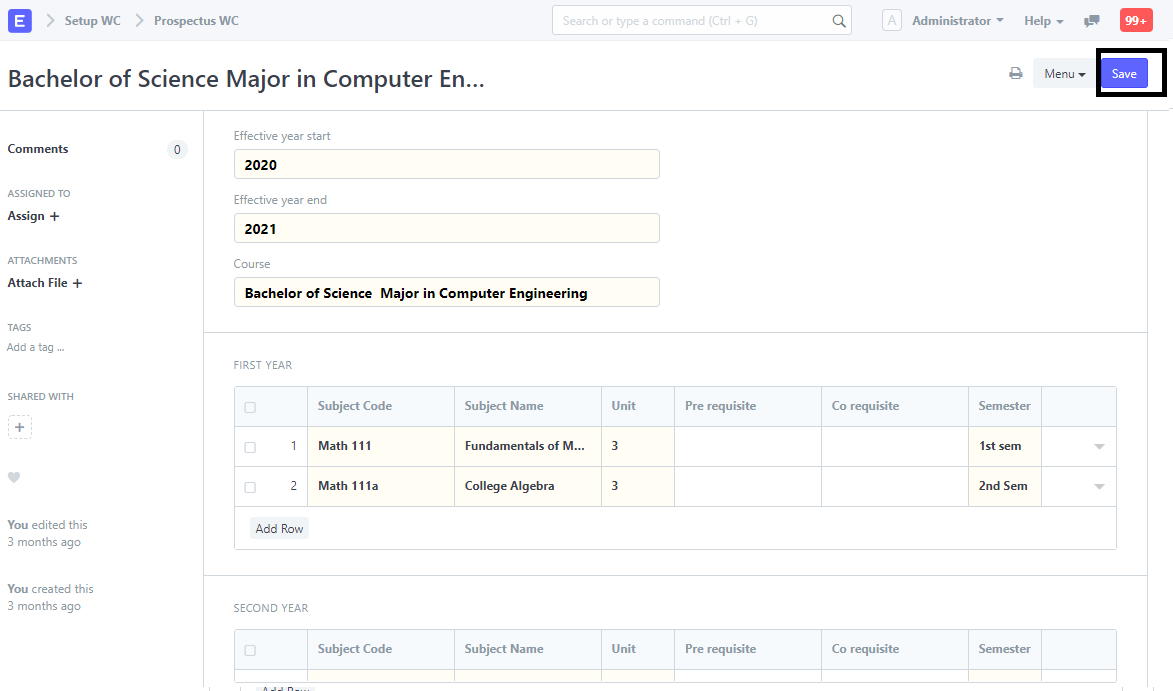Step 1. Search the "Prospectus WC" in the search box
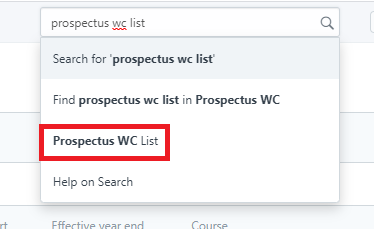
Step 2. Click "New" to create/add prospectus
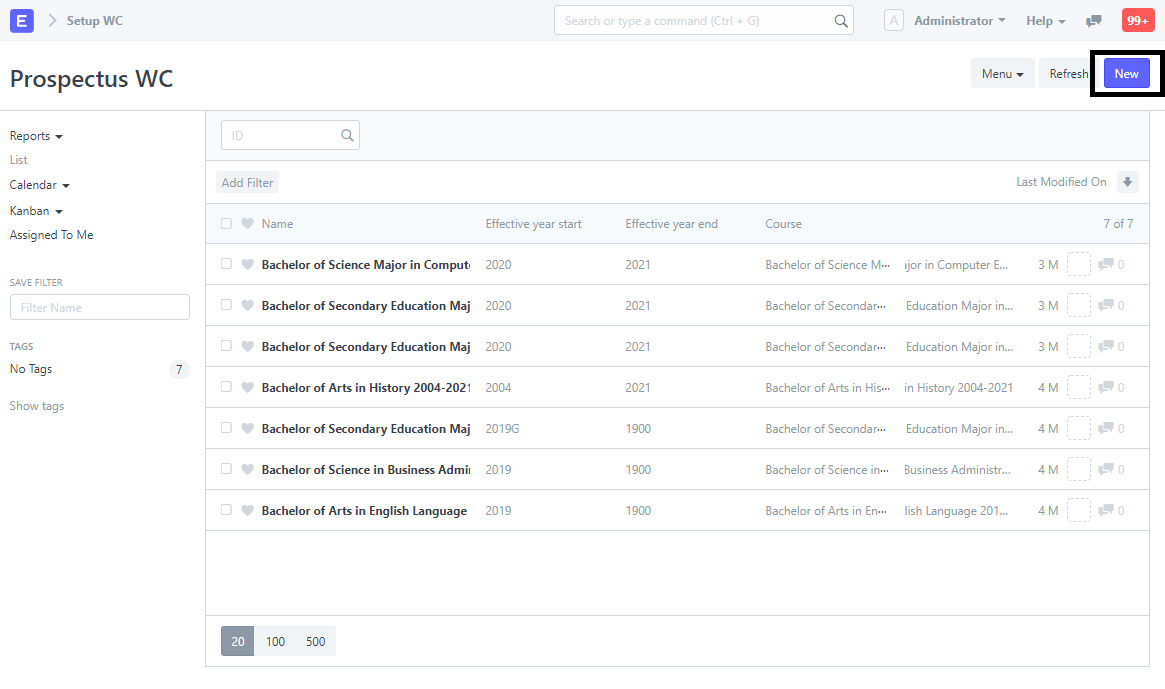
Step 3. Input the necessary details for the prospectus like school year and course
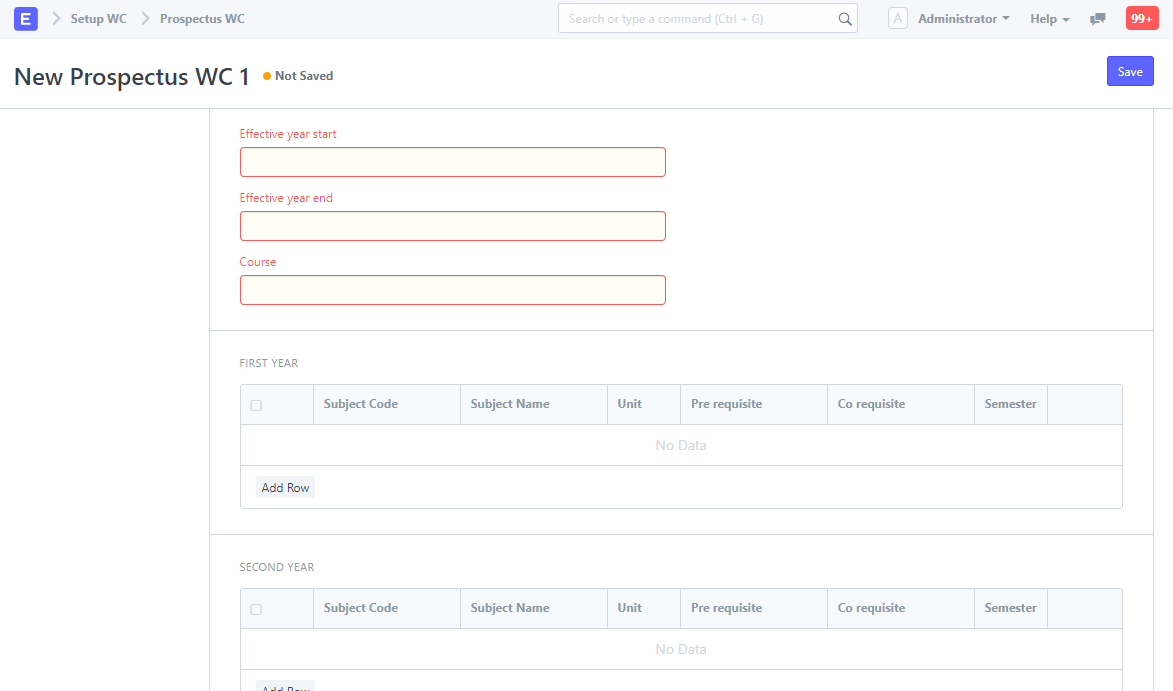
Step 4. Input the subjects for the specific course and also the Pre-Requisites as well as the Co-Requisites and the semester
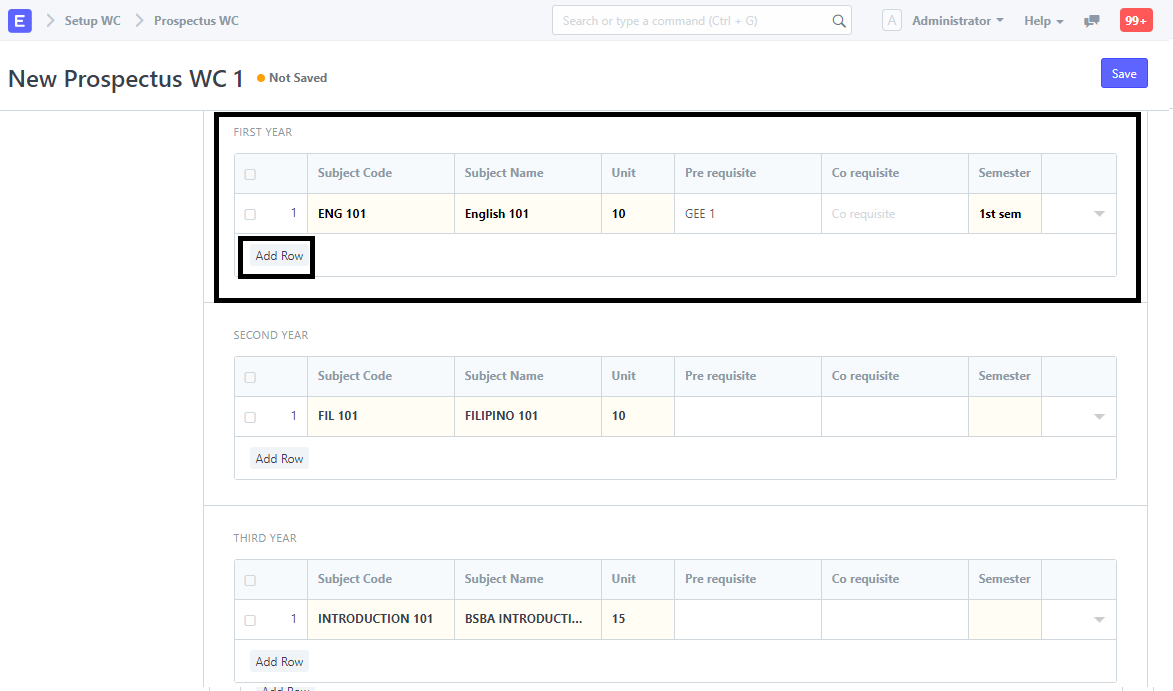
Step 5. To add more subjects click "Add Row"
Step 6. After inputting all the subjects, click "Save"