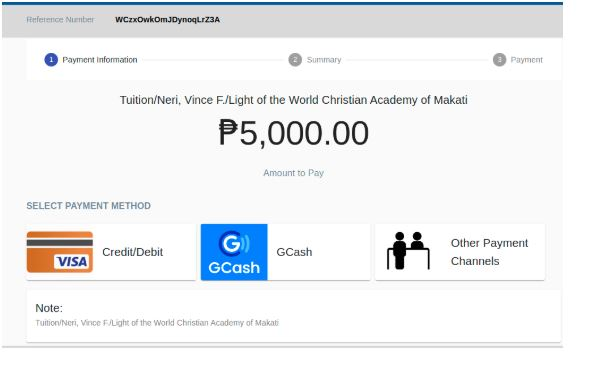tep 1. Finance will login his/her credentials.
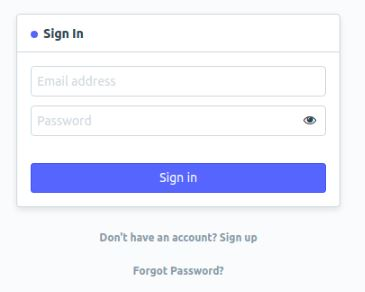
Step 2. After logging in click "Enrollee Customer" icon
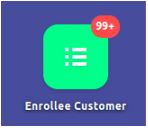
Step 3. Choose accepted students. Tuition Plan is automatically set based from the application.
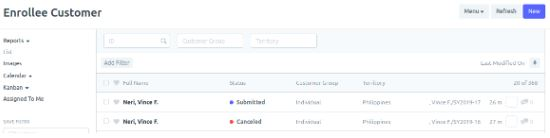
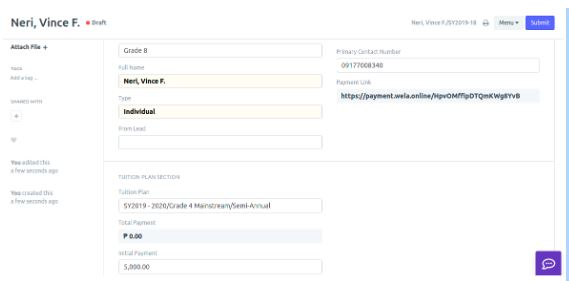
Step 4. Review Fees
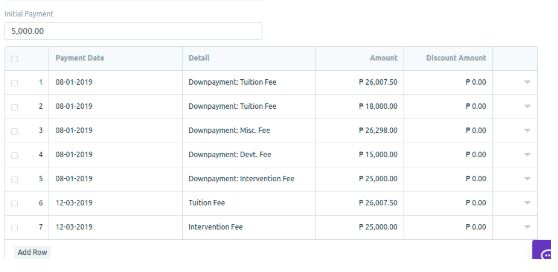
Step 5. Submit and click "Yes" to send payment link
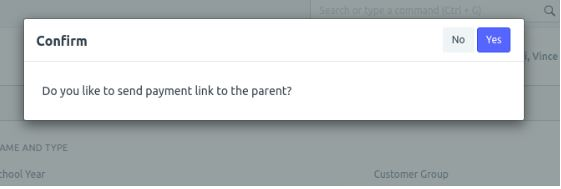
Step 6. Parents will receive text
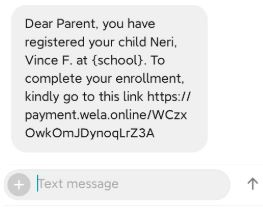
Step 7. If they will open the link this will appear