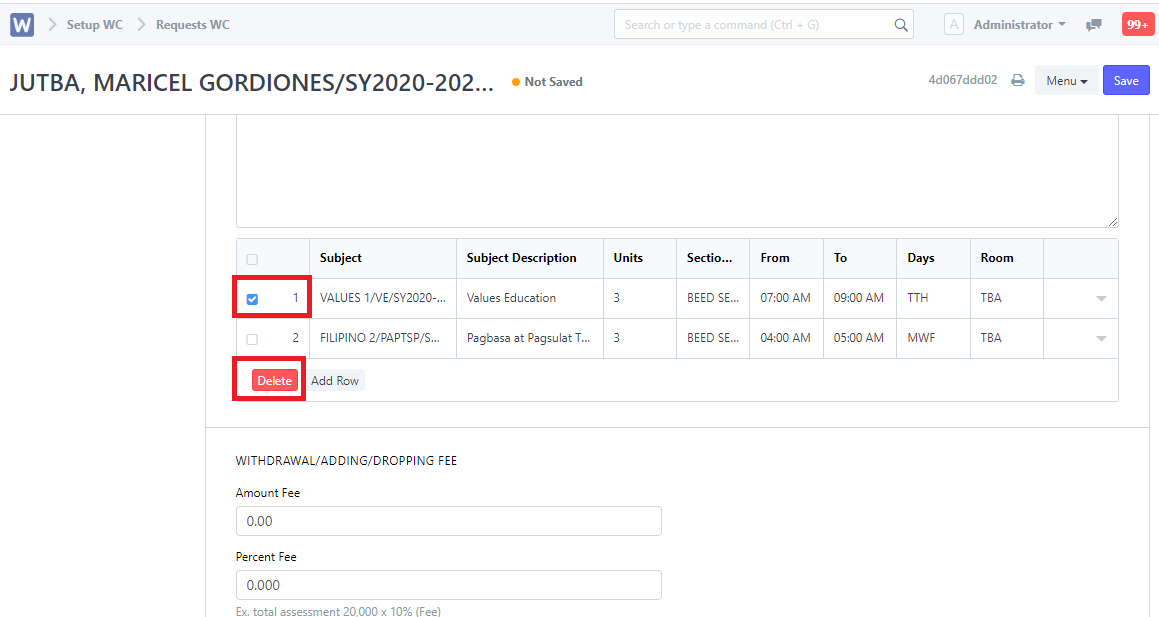Adding/Dropping Subjects
- Students will go to their respective Registrar/Deans to submit an application for adding/dropping subjects.
Step 1. Click the "Add Subjects" icon
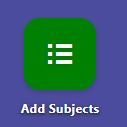
Step 2. Search the name of the student who wants to add/drop subjects in the search bar.
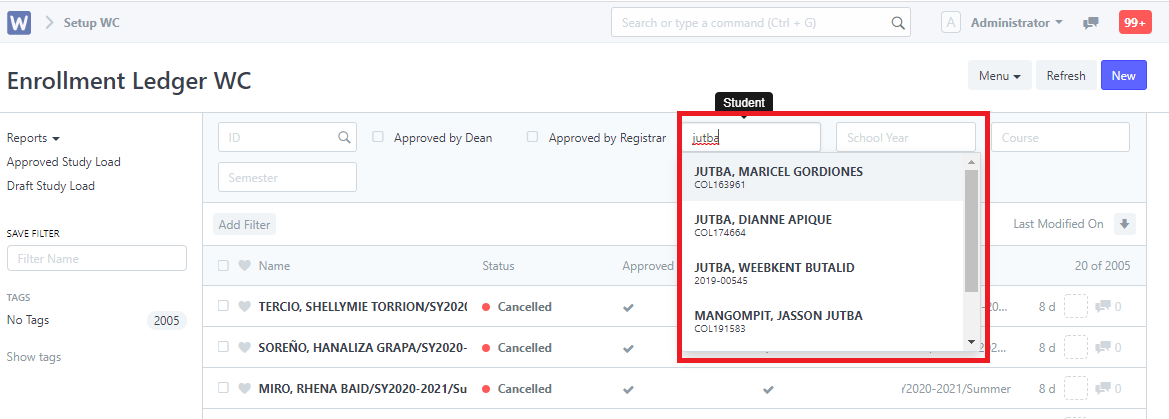
Step 3. Click the Request for Adding/Dropping/Withdraw Button.
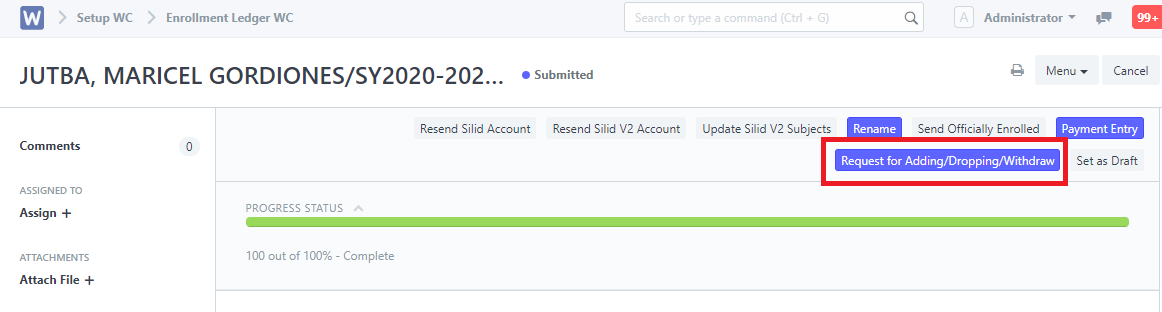
Step 4. Select request, and Entry the reason of your choices then Click Submit Button. A Message well prop: Adding Successfully Submitted. Please wait for 24-48 hrs.
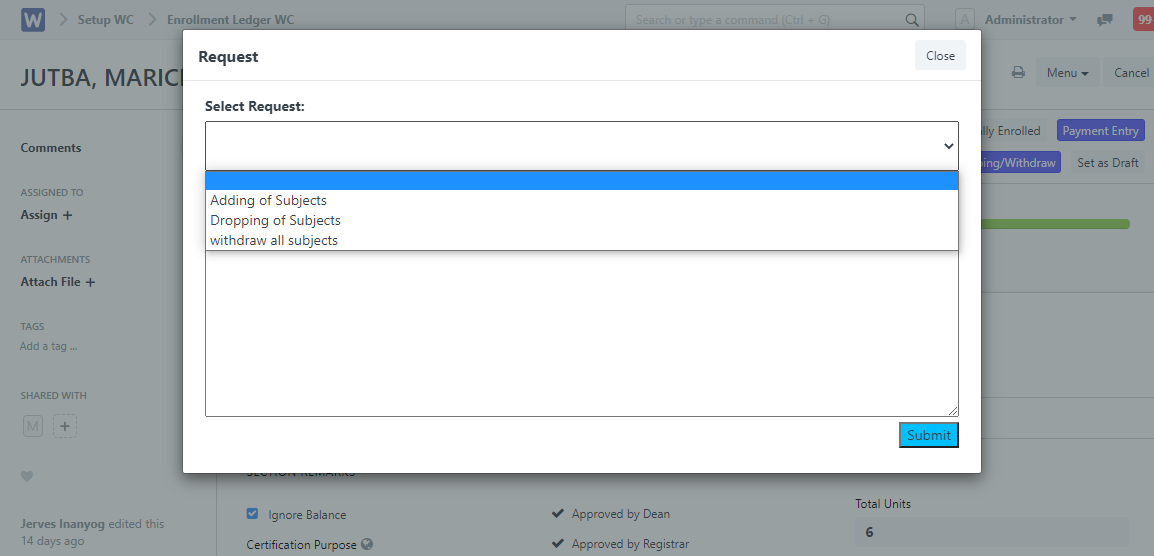
Step 5. The Registrar or Dean will go to " Requests WC List " and select the Student who requested for adding or dropping subject.
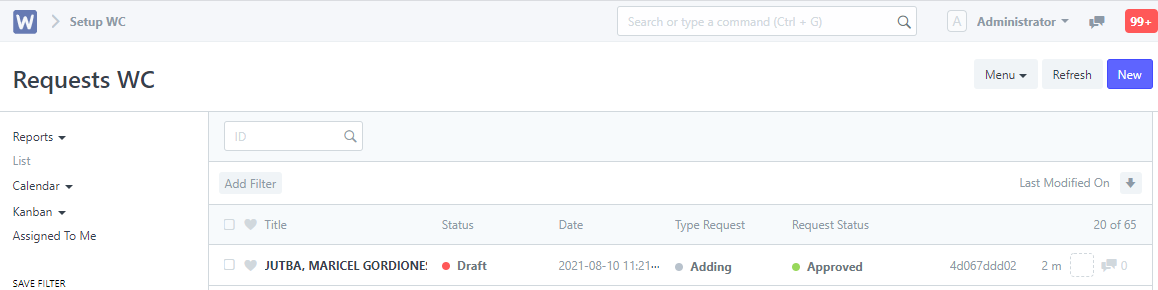
Step 6. A. Click Add row then Manually Type the subject requested for Adding, Click Save and Click Submit
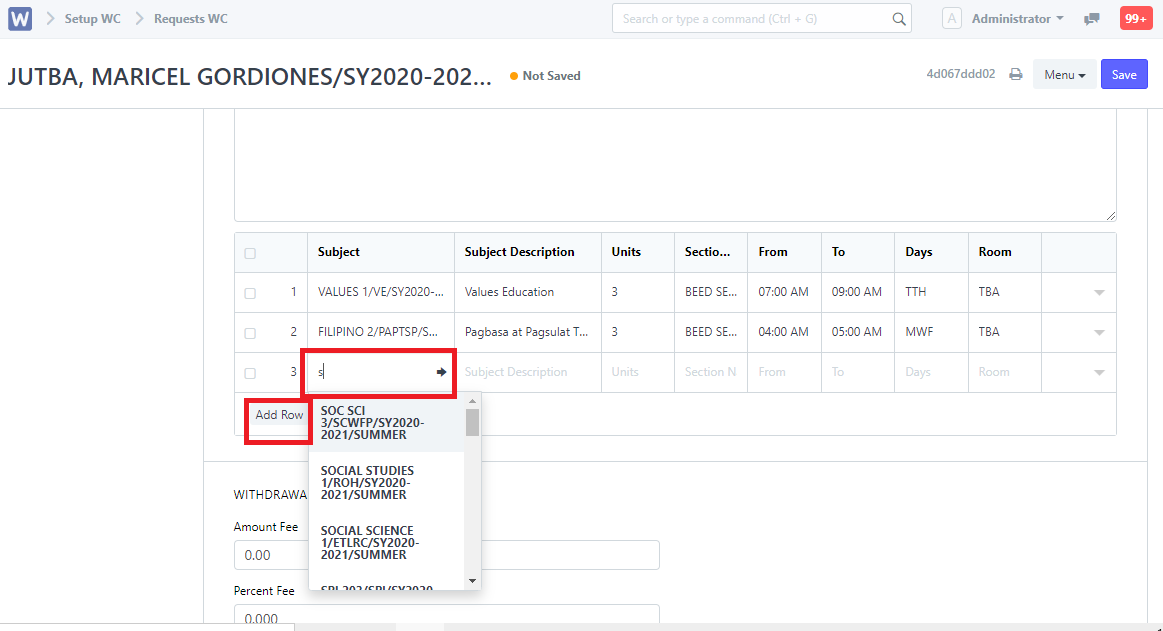
Step 6. A. For Dropping Subjects Check the Number of the Subject then Click Delete, Click Save and Click Submit.